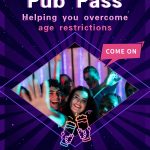### Introduction
Creating a drivers license template with 3D effects can be an interesting project, whether it’s for design – related learning, mock – up purposes for legal design work, or simply for exploring graphic design techniques. However, it’s crucial to note that any form of creating a fake or counterfeit driver’s license for illegal use is a serious crime. This guide is solely for educational and legitimate design – exploration purposes.
### Software Selection
To start creating a 3D effect for a USA drivers license template, the right software is essential.
– **Adobe Photoshop**: This is a widely – used raster graphics editor. It offers a plethora of tools for manipulating images, adding textures, and creating depth. You can use its layer styles, such as bevel and emboss, to create a 3D – like appearance on text and elements. For example, when creating the raised text on the license, the bevel and emboss effect can give it a sense of elevation.
– **Adobe Illustrator**: A vector graphics editor, Illustrator is great for creating clean, scalable graphics. You can create the basic shapes and text elements of the drivers license in Illustrator and then export them to Photoshop for further 3D effect manipulation. The advantage of using Illustrator is that the elements can be resized without losing quality.
– **Blender**: A free and open – source 3D creation software. Blender allows for full 3D modeling. You can create a 3D model of the drivers license from scratch, including the card itself and any raised or embossed elements. This is more advanced but offers the most realistic 3D results.
### Gathering Reference Materials
Before starting the design, gather accurate reference materials of a real USA drivers license.
– **Official Government Websites**: Many state motor vehicle departments have sample images of drivers licenses on their official websites. These can provide details such as the layout, color scheme, and specific elements like the state seal, photo area, and text fields.
– **Physical Licenses (if legal to use for reference)**: If you have a valid drivers license of your own or with permission from someone else, it can serve as an excellent reference for dimensions, font styles, and the overall look.
### Designing the Basic Template
1. **Layout**:
– Start by creating a new document in your chosen software with the appropriate dimensions for a USA drivers license. The standard size is 3.375 inches by 2.125 inches.
– Divide the layout into sections for the photo, personal information (name, address, date of birth, etc.), license number, state – specific elements (seal, logo), and any additional security features.
2. **Color Scheme**:
– The color scheme of a USA drivers license typically includes elements such as blue, gold, and white. Research the color codes of a real license and use them in your template. For example, the background color might be a light blue, while the text for important information could be in black or dark blue.
3. **Text Elements**:
– Use accurate font styles for the text on the license. The font used for names, addresses, and other personal information is usually a clean, sans – serif font. For example, Arial or a similar font might be appropriate. The license number and other security – related text may have a more specialized font.
– When adding text, consider the hierarchy. Larger and bolder text can be used for the name, while smaller text can be used for details like the address and height.
### Adding 3D Effects
1. **Text Effects**:
– In Photoshop, select the text layer you want to give a 3D effect. Go to “Layer” > “Layer Style” > “Bevel and Emboss”. Adjust the settings such as depth, size, and angle to create a raised or embossed look. You can also play with the “Contour” and “Texture” options to add more realism.
– If using Blender, extrude the text along the Z – axis to give it a 3D form. Then, apply materials and lighting to make it look more realistic.
2. **Seal and Logo Effects**:
– For the state seal and other logos on the license, you can add a 3D effect to make them stand out. In Photoshop, use the same layer style techniques as for text. For a more advanced approach in Blender, model the seal in 3D, add textures to match the real – life appearance, and apply lighting to create a sense of depth.
3. **Overall Card Depth**:
– To give the entire license card a 3D look, you can add a slight shadow or a bevel effect around the edges. In Photoshop, use the “Drop Shadow” and “Stroke” layer styles to create this effect. In Blender, you can model the card as a thin 3D object and apply materials and lighting to make it look like a real – world card.
### Incorporating Security Features
Although this is a template for design purposes, it’s interesting to explore how security features could be represented in a 3D design.
– **Holograms**: You can create a mock – up of a hologram effect in your design. In Photoshop, use filters and layer masks to create a semi – transparent, iridescent effect that mimics a hologram. In Blender, you can create a 3D object with a reflective or refractive material to represent a hologram.
– **Microprinting**: While it’s difficult to truly replicate microprinting in a digital design, you can use very small text and apply effects to make it look like it could be microprinted. For example, in Illustrator, create text that is extremely small and then add a subtle blur or noise effect to give it a more realistic look.
### Saving and Exporting the Template
Once you are satisfied with your 3D drivers license template, save it in an appropriate format.
– **PSD (Photoshop Document)**: If you used Photoshop, saving in PSD format will preserve all the layers and effects, allowing for further editing in the future.
– **AI (Adobe Illustrator Document)**: For Illustrator – based designs, the AI format is ideal as it keeps the vector elements editable.
– **PNG or JPEG**: For sharing or using the template in other applications where a raster image is required, save it as a PNG (with transparency if needed) or JPEG.
### Common Problems and Solutions
#### Problem 1: Inaccurate Dimensions
– **Description**: The created template may not have the correct dimensions of a real USA drivers license, which can make it look unrealistic.
– **Solution**: Double – check the official dimensions (3.375 inches by 2.125 inches) and set up your document accordingly in the design software. Use rulers or guides in the software to ensure accuracy during the design process.
#### Problem 2: Font Selection Issues
– **Description**: The chosen font may not match the official font used on real drivers licenses, making the text look off.
– **Solution**: Research the specific fonts used on real licenses. Some states may have their own unique fonts for certain elements. You can try to find similar free – to – use fonts or purchase font licenses if necessary. You can also use font – matching tools available online to find the closest match.
#### Problem 3: 3D Effects Look Unrealistic
– **Description**: The 3D effects applied to text, seals, or the card itself may look artificial and not like the real – life 3D appearance of a drivers license.
– **Solution**: Study real drivers licenses closely to understand how light reflects off raised elements. In software like Photoshop, adjust the layer style settings such as angle, distance, and spread to make the effects more realistic. In Blender, experiment with different materials and lighting setups to achieve a more natural look.
#### Problem 4: Difficulty in Replicating Security Features
– **Description**: Creating mock – ups of security features like holograms and microprinting can be challenging and may not look convincing.
– **Solution**: For holograms, study real – life hologram patterns and use filters and layer effects in Photoshop to mimic them. For microprinting, use very small text and add subtle effects like blur or noise to make it look more like the real thing. You can also look for tutorials or examples of digital security feature design for inspiration.
#### Problem 5: Compatibility Issues When Exporting
– **Description**: The saved or exported template may not open correctly or may lose some of its effects in other applications.
– **Solution**: Save the template in multiple formats for different purposes. For example, save in the native format of the design software (PSD for Photoshop, AI for Illustrator) for future editing, and also save in common raster formats like PNG or JPEG for sharing. When exporting, check the export settings carefully to ensure that all the important elements are preserved.
#### Problem 6: Lack of Real – Life Details
– **Description**: The template may miss out on some small but important real – life details such as the texture of the card, the exact shape of the photo cut – out, or the alignment of elements.
– **Solution**: Refer to high – resolution images of real drivers licenses or physical licenses. Use image editing tools to add texture to the card background to make it look more like the real material. Pay attention to the details of the photo area and other elements and align them precisely according to the reference materials.
#### Problem 7: Color Accuracy
– **Description**: The colors in the template may not match the exact color scheme of a real drivers license.
– **Solution**: Use color – picking tools in the design software to sample colors from reference images of real licenses. You can also find the official color codes for the state – specific elements and use them accurately in your template. Adjust the color settings in the software to ensure consistency.
Fake ID Pricing
unit price: $109
| Order Quantity | Price Per Card |
|---|---|
| 2-3 | $89 |
| 4-9 | $69 |
| 10+ | $66 |